General information
Software Introduction
VIEWS
VIEW BREAKDOWN
- Portfolio Rolling 12 Month Returns
- Portfolio Rolling 24 Month Returns
- Long Positions Breakdown Chart
- Active Symbols
- Current / Projected Positions
- Open Positions
- Portfolio List
- Monthly / Annual Returns
- Portfolio Orders
- Portfolio Symbol Returns
- Portfolio Trade Log
- Portfolio Trade Profile
- Combined Symbol Stats
- Fundamental Snapshot
- Quick Search
- Research
- Symbol History
- Symbol Model Results
- Symbol Stats History
- Symbol Trade Log
- Symbol Trade Profile
- Trend / Resistance / Support
- Queries
- Reports
- Watch List Triggers
- Watch Lists
PERSPECTIVES
PORTFOLIO
QUERY
WATCH LIST
Watch Lists
The Watch Lists view displays all user built watch lists.
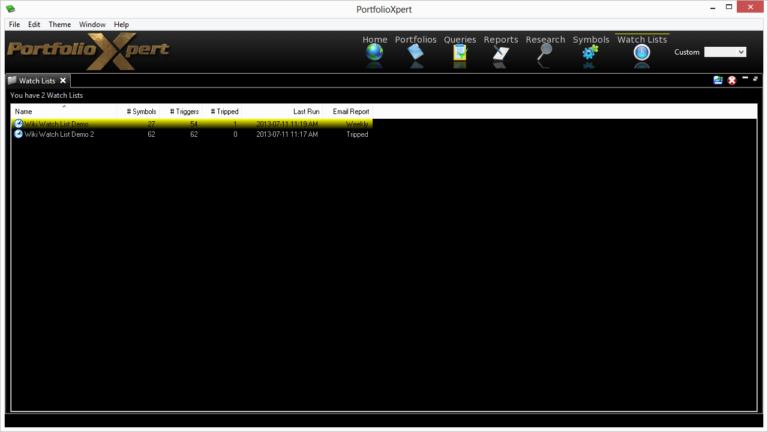
View Tab

- Double click the view tab to maximize the view full screen. Double click it again to restore.
- Right mouse click on the view tab to open the view popup menu.
- Click

- in the view tab to close the Watch Lists view.
- Left mouse click the view tab and hold down the mouse button to move the Watch Lists view. Release the mouse button to place it.
View Toolbar
The View Toolbar contains controls and settings specific to the Watch Lists view. Mouse hover over a button to see its tooltip.
New Watch List
- Click

- to build a new Watch List. Click here for detailed instructions on building a new watch list.
Delete Watch List(s)
- Click

- to delete a selected watch list. Click here for detailed instructions on deleting a watch list.
Information Displayed
- Name – name of the watch list
- # Symbols – number of securities in the watch list
- # Triggers – number of trigger events in the watch list (must be reset after being tripped in order to catch the next trigger event)
- # Tripped – number of trigger events that have already been tripped (manually rerun the watch list to reset tripped trigger events)
- Last Run – date corresponding to the last time the watch list was run (click here for instructions on manually running a watch list)
- Email Report – indicates when a watch list report will be emailed (e.g. Nightly, Weekly, Tripped Triggers, Never)