General information
Software Introduction
VIEWS
VIEW BREAKDOWN
- Portfolio Rolling 12 Month Returns
- Portfolio Rolling 24 Month Returns
- Long Positions Breakdown Chart
- Active Symbols
- Current / Projected Positions
- Open Positions
- Portfolio List
- Monthly / Annual Returns
- Portfolio Orders
- Portfolio Symbol Returns
- Portfolio Trade Log
- Portfolio Trade Profile
- Combined Symbol Stats
- Fundamental Snapshot
- Quick Search
- Research
- Symbol History
- Symbol Model Results
- Symbol Stats History
- Symbol Trade Log
- Symbol Trade Profile
- Trend / Resistance / Support
- Queries
- Reports
- Watch List Triggers
- Watch Lists
PERSPECTIVES
PORTFOLIO
QUERY
WATCH LIST
Queries
The Queries view displays all user built queries.
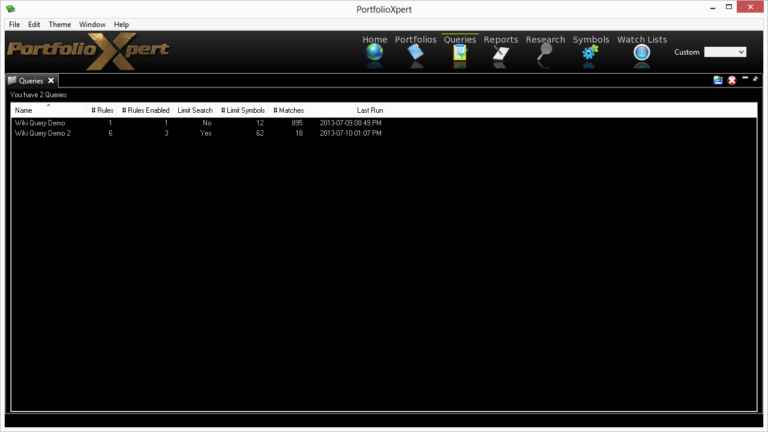
View Tab

- Double click the view tab to maximize the view full screen. Double click it again to restore.
- Right mouse click on the view tab to open the view popup menu.
- Click

- in the view tab to close the Queries view.
- Left mouse click the view tab and hold down the mouse button to move the Queries view. Release the mouse button to place it.
View Toolbar
The View Toolbar contains controls and settings specific to the Queries view. Mouse hover over a button to see its tooltip.
New Query
- Click

- to build a new query. Click here for detailed instructions on building a new query.
Delete Queries
- Click

- to delete a selected query. Click here for detailed instructions on deleting a query.
Information Displayed
- Name – name of the query
- # Rules – number of rules in the query (used to narrow down the securities included in the query results)
- # Rules Enabled – number of rules actively being used to narrow down the securities included in the query results
- Limit Search – indicates if the query is limited to only searching for results in a user-defined group of securities
- # Limit Symbols – number of securities included in the user-defined group of securities (if applicable)
- # Matches – number of securities in the query results (rules and query settings will affect this number)
- Last Run – date corresponding to the last time the query was run (click here for instructions on manually running a query)