General information
Software Introduction
VIEWS
VIEW BREAKDOWN
- Portfolio Rolling 12 Month Returns
- Portfolio Rolling 24 Month Returns
- Long Positions Breakdown Chart
- Active Symbols
- Current / Projected Positions
- Open Positions
- Portfolio List
- Monthly / Annual Returns
- Portfolio Orders
- Portfolio Symbol Returns
- Portfolio Trade Log
- Portfolio Trade Profile
- Combined Symbol Stats
- Fundamental Snapshot
- Quick Search
- Research
- Symbol History
- Symbol Model Results
- Symbol Stats History
- Symbol Trade Log
- Symbol Trade Profile
- Trend / Resistance / Support
- Queries
- Reports
- Watch List Triggers
- Watch Lists
PERSPECTIVES
PORTFOLIO
QUERY
WATCH LIST
Portfolio Trade Log
The Portfolio Trade Log view displays all transactions that have occurred within a selected portfolio.
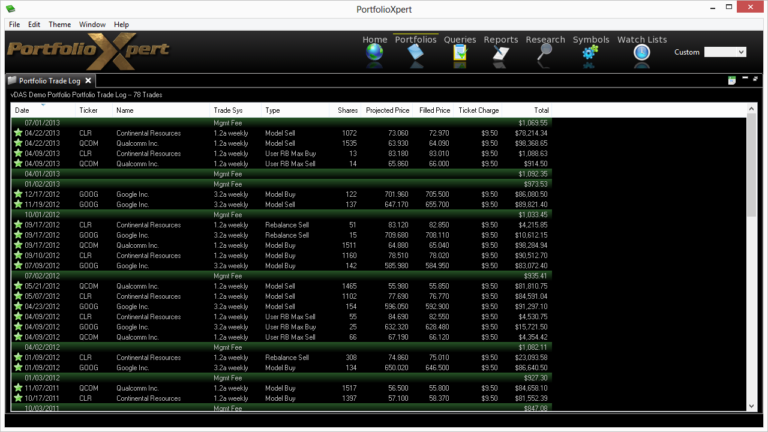
View Tab

- Double click the view tab to maximize the view full screen. Double click it again to restore.
- Right mouse click on the view tab to open the view popup menu.
- Click

- in the view tab to close the Portfolio Trade Log view.
- Left mouse click the view tab and hold down the mouse button to move the Portfolio Trade Log view. Release the mouse button to place it.
View Toolbar
The View Toolbar contains controls and settings specific to the Portfolio Trade Log view. Mouse hover over a button to see its tooltip.
Table to Spreadsheet button
- Click

- to export the Portfolio Trade Log table to a spreadsheet (sorting applied prior to exporting will be preserved in the spreadsheet).
Information Displayed
- Date – date the transaction took place
- Ticker – security ticker symbol
- Name – security name
- Trade System – trading system/model being utilized (e.g. 1.2a daily, 1.2a weekly, 3.2a daily, 3.2a weekly)
- Type – type of transaction (e.g. Model Buy/Sell, User Start/Stop, Reallocation Sell, Rebalance Buy/Sell, User RB Max Buy/Sell, User RB Min Buy/Sell)
- Shares – number of shares purchased or sold in the transaction
- Projected Price – projected price at which the transaction will be executed (based off the security’s closing price the day the trade order was issued)
- Filled Price – price at which the transaction was executed (based off the security’s opening price the day the trade was executed)
- Ticket Charge – fee for executing the transaction (if applicable)
- Total – total dollars involved in the transaction (calculated by multiplying Shares by Filled Price, and if applicable, adding Ticket Charge to the total for purchases or subtracting it for sales)